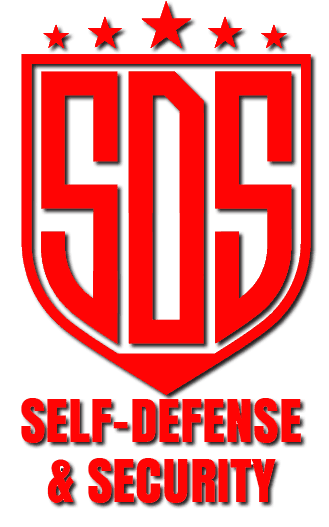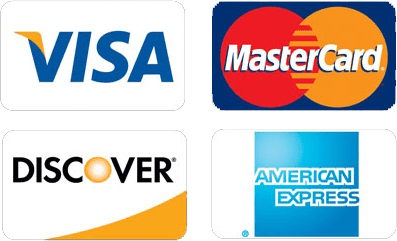Boosting your security system with dummy cameras is a smart and budget-friendly way to keep intruders away. Here’s how you can do it:
First, gather your supplies: a Phillips head screwdriver, a PIR motion sensor, super-bright white LEDs, and a WeMos D1 Mini microcontroller.
Next, take apart the dummy camera and carefully add the real electronic parts.
After that, program the microcontroller to detect motion and manage Wi-Fi.
Finally, set up the notification system so you’ll know if there’s any activity.
By following these steps, you’ll improve your security setup, increasing peace of mind, without spending a lot of money.
There’s always more to learn about making your dummy cameras even better.
Key Takeaways
- Swap out the dummy camera’s insides with a PIR motion sensor and super-bright white LEDs to make it more useful.
- Add a WeMos D1 Mini microcontroller so you can monitor and control it remotely through Wi-Fi.
- Use a photoresistor to detect ambient light, making sure the LEDs only turn on when it’s dark.
- Program the WeMos D1 Mini with Arduino IDE, using the necessary libraries for sensor integration and Wi-Fi management.
- Set up notification systems with IFTTT and Adafruit IO to get real-time alerts when the camera detects motion.
Gathering Your Materials
To start adding dummy cameras to your security system, you’ll need a few key items. First, grab a dummy camera from the dollar store. These come in black or white and have a red flashing LED to look like a real security camera.
Next, get a Phillips head screwdriver to take apart the dummy camera so you can reach its insides. You’ll also need a PIR motion sensor and five super-bright white LEDs. These will make the dummy camera more convincing and effective.
For internet connectivity, get a WeMos D1 Mini. This microcontroller lets you monitor and control the dummy camera remotely, giving it a sophisticated touch like real security cameras.
Also, make sure you have some basic electronic parts like resistors, a photoresistor, and a transistor. These will help control the LED lights and make the dummy camera act like a real one.
Disassembling the Dummy Camera
First, grab a Phillips head screwdriver and remove the screws holding the covers in place.
Carefully separate the front and back covers to get to the internal parts.
Be gentle so you don’t damage anything while you find the battery compartment and any connections for the LED.
Tools and Preparation
Wondering how to start disassembling your dummy camera for modifications? First, gather your essential tools. You’ll need a Phillips head screwdriver to remove the screws holding the front and back covers of your dummy security camera. This step is crucial for accessing the internal parts and making any necessary tweaks, like adding a flashing LED or a red LED to make the camera look real.
Begin by carefully unscrewing the screws and separating the covers. Take your time so you don’t damage any parts.
Once the covers are off, find the battery compartment, which usually holds two AA batteries. Remove these batteries to safely proceed with your modifications.
Next, take a moment to study the inside layout of the camera. This will help you put it back together correctly later. If you plan to install extra components, like a PIR motion sensor, note where everything fits.
When you’ve finished your modifications, make sure all parts fit snugly inside the casing.
Once you’re happy with it, reattach the covers using the original screws. This ensures your dummy security camera keeps its realistic look and continues to serve as an effective deterrent.
Accessing Internal Components
Now that you have your tools and workspace ready, it’s time to open up your dummy camera. First, grab a Phillips head screwdriver to remove the screws holding the front and back covers together. Here’s what to do:
- Unscrew and Separate Covers: Carefully take the camera apart by unscrewing all the screws and gently prying apart the front and back covers. This helps you avoid damaging any internal parts.
- Access Battery Compartment: Once you remove the back cover, you’ll see the battery compartment. It holds two AA batteries, which you can easily modify or replace.
- Modify Internal Components: With the camera open, you can now remove the fake LED components and the original red LED. This gets the camera ready for real electronics, boosting your security system.
While disassembling, keep track of all screws and parts. Staying organized will make reassembling easier once you’re done with modifications.
Making Essential Modifications
Getting started with the essential modifications to your dummy camera is easy if you follow a few key steps. First, use a Phillips head screwdriver to take apart your dollar store dummy camera. This will let you reach its internal parts. Remove the fake LED components and the original red LED. Next, file down the front lens to make room for a PIR motion sensor. This sensor will give your fake camera real-time motion detection, turning it into a smart camera.
With the lens ready, add super-bright white LEDs around the PIR sensor. Wire them in parallel and use current limiting resistors to ensure they work well. This will make your dummy camera look more real and functional. To securely house the real LED, use a 3D printed part, making sure the PIR sensor is aligned properly for accurate motion sensing. Finally, replace the original glass lens with a polypropylene plastic lens. This material lets both infrared and visible light pass through, making your sensor work better.
Here’s a breakdown of the modifications:
| Step | Action |
|---|---|
| 1. Disassemble | Use a Phillips head screwdriver to open the dummy camera |
| 2. Remove Fake Components | Take out the fake LED components and original red LED |
| 3. File Front Lens | Make space for a PIR motion sensor |
| 4. Add Super-Bright LEDs | Integrate LEDs around the PIR sensor with current resistors |
Integrating the Electronics
Integrating the Electronics
To effectively integrate the electronics into your modified dummy camera, start by gathering the core components. First, use a Phillips head screwdriver to disassemble the dummy camera. This will give you access to its internal parts. Remove the fake LED components to make room for the real electronics.
Next, install a PIR motion sensor. File the camera’s front lens and secure the sensor in place. Surround the sensor with super-bright white LEDs to enhance visibility during motion detection. Make sure the LEDs are positioned to maximize illumination.
Now, focus on connectivity. Use a WeMos D1 Mini to enable internet connectivity. Mount the components on a prototype board, and use a transistor as a switch for the LEDs.
Here’s a quick checklist to keep your integration on track:
- Disassemble Dummy Camera: Use a Phillips head screwdriver to open the camera and remove the fake LED components.
- Install Motion Sensor: File the lens, secure the PIR sensor, and add super-bright white LEDs.
- Integrate WeMos D1 Mini: Verify connectivity by wiring the components correctly and programming the WeMos D1 Mini with the Arduino IDE.
Lastly, program the WeMos D1 Mini with essential libraries for motion detection and Wi-Fi management. Test your setup by monitoring the motion sensor. Make sure your dummy camera effectively flashes the LEDs at night to confirm successful integration of the electronics.
Wiring the Components
To wire the components of your dummy camera, start by connecting the five super-bright white LEDs in parallel, each with a current-limiting resistor.
Then, add a photoresistor to detect ambient light levels so the LEDs only turn on at night.
Solder everything securely on a prototype board, and use a transistor switch to manage power efficiently.
Parallel LED Connections
When you wire LEDs in parallel for your security system, it’s super important to add current-limiting resistors for each LED. This helps prevent burnout and keeps the brightness consistent. Here are three key points to keep in mind:
- Control LED Brightness: By including current-limiting resistors, you can manage the brightness of each LED. This is key for keeping a uniform light output, which makes your dummy cameras look better and work better.
- Benefits of Parallel Circuits: In a parallel setup, each LED works independently. So if one LED fails, the others keep working. This setup really boosts the reliability of your security lighting, ensuring it keeps running.
- Light Sensing Advantages: Adding a photoresistor to your parallel LEDs gives you light-sensing capabilities. This lets your system automatically adjust the LEDs based on the surrounding light, optimizing performance for both day and night.
Don’t forget to check the combined current draw of multiple super-bright white LEDs to make sure your power source can handle it.
Securely soldering these connections on a prototype board will also help keep things stable and durable during use.
Soldering Techniques
Soldering components for your security system requires attention to detail and proper technique to ensure reliable connections. Start by stripping all wires to the right length. This helps you avoid excess wire, which can cause shorts or tangling.
One of the soldering basics is selecting a soldering iron with the right wattage—25 to 40 watts is usually ideal. This wattage range heats the components and solder effectively without damaging sensitive parts.
When soldering, apply the solder to both the wire and the pad of the PCB at the same time. This creates a strong joint and ensures the solder flows evenly around the connection. One essential soldering tip is to include current limiting resistors in series with LEDs. This prevents too much current flow, which can cause overheating and damage.
Always double-check the orientation of polarized components like LEDs and capacitors before soldering. Incorrect connections can cause circuit failure.
Avoid common mistakes like overheating the components, which can lead to damage, or using too much solder, which can create unwanted bridges between connections. By following these guidelines, you’ll ensure a reliable and efficient soldering process for your security system.
Light Sensor Integration
After you make sure your soldered connections are solid, it’s time to wire the light sensor into your dummy camera system. Here’s how to do it:
- Place the Photoresistor: Put the photoresistor where it can easily sense the light around it. This way, the LEDs will only flash at night or in low light.
- Calibrate the Sensor: Grab a multimeter and test the photoresistor’s resistance in different lighting. This helps you make sure the sensor changes its output correctly depending on the light levels.
- Document Your Wiring: Write down your wiring setup in your project schematic. Label all the parts and connections to make troubleshooting and future changes easier.
Assembling the Camera
To start assembling the camera, grab a Phillips head screwdriver and take apart the dollar store dummy camera. Remove the front and back covers by unscrewing the multiple screws to get to the internal parts. This step is crucial to improving the camera’s look and adding the needed security features.
Next, take out the fake LED components and the original red LED. File down the front lens to fit a PIR motion sensor, which will greatly improve the camera’s motion detection. For a professional touch, create a custom 3D printed part to hold real LEDs.
Wire five super-bright white LEDs in parallel with current-limiting resistors, and use hot glue to secure them around the PIR sensor. This setup ensures proper lighting when motion is detected.
Mount the components on a prototype board for added stability. Keep the wire leads long for flexibility during the final assembly. Make sure the PIR sensor is positioned correctly for the best performance.
Test the LEDs to make sure everything is working. Finally, modify the enclosure with a plastic lens that allows both infrared and visible light to pass through. This completes the assembly, giving your camera better motion detection and a sleeker look.
Programming the WeMos D1 Mini
To program the WeMos D1 Mini, start by setting up your environment with the Arduino IDE.
Make sure to configure it with the necessary drivers and the boards manager link. Install essential libraries like Adafruit IO, MQTT, HTTP, and Wi-Fi Manager to manage your Wi-Fi connection easily.
Setting Up Environment
Setting up your WeMos D1 Mini to work with dummy cameras is a key step in your security system. This ensures your dummy cameras look real and fit well with the environment.
First, download and install the Arduino IDE and the USB drivers for your WeMos D1 Mini. You also need to add the board manager link for proper setup. Follow this simple guide:
- Install Arduino IDE and Drivers: Make sure your computer can talk to the WeMos D1 Mini.
- Configure Board Manager: Add the needed link to include the WeMos D1 Mini in your Arduino IDE.
- Install Essential Libraries: Get the Adafruit Bio, MQTT, HTTP, and Wi-Fi Manager libraries.
These steps are important for security and making sure your system works right. Use the Wi-Fi Manager library to manage Wi-Fi connections without hard-coding passwords, which makes future changes easier.
Put your Adafruit and Wi-Fi credentials in the ‘config.h’ file. Remember, hard-coded credentials mean you’ll need to reprogram if they change.
After programming, test your setup by watching the motion sensor and checking notification triggers. This makes sure your dummy cameras not only look real but also help with your security plan.
Installing Necessary Libraries
Getting the right libraries installed is crucial for programming your WeMos D1 Mini effectively. First, download and install the Arduino IDE, and make sure you also install the drivers for USB recognition. This step is vital for the IDE to detect your WeMos D1 Mini.
Next, add the required board manager links within the Arduino IDE to set up the WeMos D1 Mini. You’ll need several libraries for this project: the Adafruit Bio library for sensor integration, the MQTT library for communication, and the HTTP library for managing web requests.
Also, the Wi-Fi Manager library makes it easy to connect your device to Wi-Fi without pre-configured credentials. Managing your libraries well is key to avoiding conflicts and ensuring smooth operation.
Organize your code by creating a config.h file to store your Adafruit and Wi-Fi credentials. This keeps your main code clean and makes updates easier.
For troubleshooting, check that all libraries are installed correctly and updated to their latest versions. If problems persist, verify the board manager links and configuration settings. Properly installing these libraries is important for enabling features like motion detection and notifications via IFTTT and Adafruit IO.
Uploading Device Code
Uploading Device Code
With the right libraries installed, you can now upload your code to the WeMos D1 Mini. First, make sure the Arduino IDE is open and running, with the necessary drivers for USB recognition and the boards manager link set up for the WeMos D1 Mini.
- Set Up Your Project: Fill in the ‘config.h’ file with your Adafruit IO and Wi-Fi credentials. These credentials are hard-coded, so you’ll need to reprogram the device if you make any changes.
- Use Wi-Fi Manager: Use the Wi-Fi Manager library to create an access point during the initial setup. This allows you to enter your Wi-Fi credentials without needing them pre-programmed, making the process easier.
- Upload the Code: Load your code onto the WeMos D1 Mini. Make sure it includes motion detection algorithms to monitor the motion sensor. When triggered, it should send notifications and flash an LED to boost your device’s security features.
Configuring Wi-Fi Settings
Setting up Wi-Fi for your dummy camera might seem tricky, but it’s pretty simple with the right tools. Start by installing the Wi-Fi Manager library. This library makes Wi-Fi security settings easier. It lets your WeMos D1 Mini create an access point setup. When it’s active, you can enter your network details without having to hardcode them.
Next, update the config.h file with your Wi-Fi network name and password. This step ensures your WeMos D1 Mini connects to your local network after the initial setup. Use the Arduino IDE for programming. Make sure you’ve installed the correct drivers and board manager links so the IDE recognizes the WeMos D1 Mini.
The great thing about using the Wi-Fi Manager is its flexibility. Unlike hard-coding credentials, which requires reprogramming for any changes, this method lets you update credentials easily through the access point setup. After you enter your Wi-Fi credentials, the device will try to connect to the network.
If you run into issues, try some network troubleshooting tips: double-check your credentials, make sure your router is working correctly, and verify that your WeMos D1 Mini is within range.
With these steps, you’ll have a smoothly running dummy camera ready to boost your security system.
Setting Up Notifications
Setting up notifications for your dummy camera is easy if you follow these steps. First, create accounts on IFTTT and Adafruit IO. These platforms help you monitor feeds and trigger alerts quickly.
Once your accounts are linked, create feeds in the Adafruit IO dashboard that match the motion sensor‘s activation. This will let the system send alerts when it detects motion.
Next, use IFTTT to make applets that send customizable email notifications or other alerts when the feed value from the motion sensor goes over a set limit. This way, you can get the kind of notification that works best for you.
Finally, check that your Arduino code is set up right to monitor the PIR motion sensor and send a signal when triggered. This step is crucial for making sure your system is reliable and that you get notifications on time.
Also, use the Wi-Fi Manager library in your device setup to easily set up Wi-Fi credentials, which is key for real-time notifications.
Here’s a quick rundown:
- Create and connect IFTTT and Adafruit IO accounts.
- Develop customizable applets on IFTTT.
- Program Arduino code to monitor the motion sensor.
Final Testing and Installation
To make sure your dummy camera system works perfectly, start by running some functional tests. First, check if the LED flashes when the PIR sensor detects motion. This step ensures your motion detection system is working properly.
Next, look at where you’ve placed the sensor. Make sure the PIR sensor is pointed in the right direction to cover the most ground and catch any movement. Even small adjustments can make a big difference.
Replace the original glass lens with a plastic polypropylene one to ensure the motion sensor works correctly by allowing both infrared and visible light to pass through.
As a final touch, secure the USB cable with hot glue to keep it from disconnecting during use. Also, make holes in the back cover so you can easily access the USB port for power.
Take pictures of each step of the installation process. These photos will be super helpful for any future maintenance or troubleshooting.
Once everything is tested and ready, mount the dummy cameras in their designated spots. Now, your system is all set to help deter potential intruders.
Frequently Asked Questions
Do Decoy Security Cameras Work?
Yes, decoy security cameras work. They effectively deter crime. For the best results, compare their effectiveness with real cameras, use installation tips to make them convincing, and enjoy the cost benefits of enhanced security without spending too much.
Can I Add a Camera to My Security System?
Yes, you can add a camera to your security system. Focus on where you place the camera for the best coverage. Think about how well it will help with security and compare the costs of real cameras versus fake ones to decide what works best for you.
Are Dummy Cameras Legal?
Yes, dummy cameras are usually legal, but you need to follow local rules. Think about the ethics, as tricking people into thinking they are being watched can cause legal problems. Dummy cameras work differently, so don’t count on them alone for security.
Can You Use Different Cameras With Security System?
Yes, you can use different cameras with your security system. Just make sure the cameras are compatible to ensure everything works smoothly. Mixing types, like IP and analog cameras, can make your system more effective by giving you real-time footage and visual deterrents.